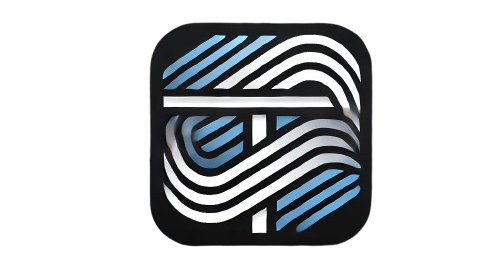Understanding JavaScript Browser Object Model (BOM): A Deep Dive into window.screen
JavaScript is a powerful tool that enables developers to create interactive and dynamic web applications. While many are familiar with the Document Object Model (DOM), fewer understand the Browser Object Model (BOM) — a set of objects that allow interaction with the web browser itself. Among the most useful objects in the BOM is the window.screen object, which provides information about the user’s screen. In this blog post, we’ll explore how window.screen works and its practical applications in web development.
What is the Browser Object Model (BOM)?
The BOM is a collection of JavaScript objects that provide control over the web browser. Unlike the DOM, which deals with HTML and XML documents, the BOM focuses on the browser environment. It includes objects like window, navigator, location, history, and screen.
Why is the BOM Important?
The BOM allows developers to:
- Manipulate browser windows.
- Navigate to different URLs.
- Retrieve information about the user’s browser and screen.
- Interact with browser features like history and location.
Introduction to window.screen
The window.screen object is part of the BOM and provides detailed information about the user’s screen. It’s particularly useful for creating responsive and adaptive web applications. This object is accessible via window.screen or simply screen.
Properties of window.screen
screen.widthandscreen.height
These properties return the total width and height of the user’s screen in pixels.console.log("Screen width: " + screen.width); console.log("Screen height: " + screen.height);screen.availWidthandscreen.availHeight
These properties return the available screen width and height, excluding interface features like the taskbar or dock.console.log("Available width: " + screen.availWidth); console.log("Available height: " + screen.availHeight);screen.colorDepth
Returns the color depth of the screen in bits per pixel, which can be useful for determining the display quality.console.log("Color depth: " + screen.colorDepth + " bits");screen.pixelDepth
Similar tocolorDepth, this property returns the bit depth of the screen per pixel.console.log("Pixel depth: " + screen.pixelDepth + " bits");
Practical Uses of window.screen
1. Responsive Design Adjustments
Using screen.width and screen.height, developers can adjust their website layout based on screen size.
if (screen.width < 768) {
document.body.classList.add('mobile-view');
} else {
document.body.classList.add('desktop-view');
}
2. Optimizing Display for High-Resolution Screens
By checking screen.pixelDepth, websites can serve high-resolution images only to users with high-pixel-density screens.
if (screen.pixelDepth > 24) {
loadHighResolutionImages();
}
3. Dynamic Content Rendering
Interactive applications can adjust their content dynamically based on screen size and availability.
Limitations of window.screen
While window.screen provides valuable information, it has limitations:
- It cannot detect the actual browser viewport size. For that,
window.innerWidthandwindow.innerHeightare more appropriate. - Security restrictions prevent detailed tracking of user behavior beyond the screen properties.
Conclusion
The window.screen object is an essential part of the Browser Object Model, allowing developers to create more responsive and user-friendly web applications. By understanding and utilizing its properties, developers can optimize their websites for different screen sizes, resolutions, and display configurations.
If you’re looking to enhance your web development skills, mastering the BOM and objects like window.screen is a great step towards creating better user experiences. Happy coding!
Have you used window.screen in your projects? Share your experiences in the comments below!