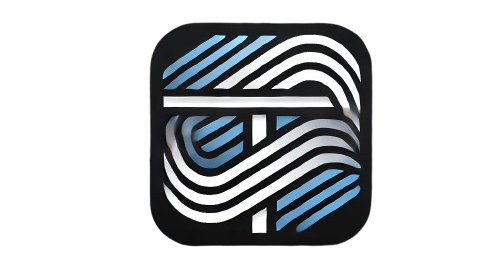In this guide, we’ll walk you through creating a simple and interactive cart application using HTML, CSS, and JavaScript. A cart application is a great project for beginners looking to enhance their web development skills. This project can also be a valuable addition to your blog, offering practical value to users while improving your chances of Google AdSense approval.
Why Build a Cart Application?
A cart application simulates the functionality of an e-commerce website, which is highly relevant and practical in today’s world. For AdSense approval, it meets key requirements:
- Original Content: It provides a unique and practical project.
- User Engagement: Visitors can learn and implement the project, increasing time spent on your site.
- Monetization Opportunity: A project tutorial can attract a niche audience interested in web development.
Step-by-Step Guide to Create a Cart Application
1. HTML Structure
Create the basic structure for the cart application.
<!DOCTYPE html>
<html lang="en">
<head>
<meta charset="UTF-8">
<meta name="viewport" content="width=device-width, initial-scale=1.0">
<title>Cart Application</title>
<link rel="stylesheet" href="styles.css">
</head>
<body>
<h1>Simple Cart Application</h1>
<div class="products">
<div class="product" data-id="1" data-name="Product 1" data-price="10">
<h3>Product 1</h3>
<p>Price: $10</p>
<button class="add-to-cart">Add to Cart</button>
</div>
<div class="product" data-id="2" data-name="Product 2" data-price="15">
<h3>Product 2</h3>
<p>Price: $15</p>
<button class="add-to-cart">Add to Cart</button>
</div>
</div>
<h2>Cart</h2>
<div class="cart">
<ul class="cart-items"></ul>
<p>Total: $<span class="total">0</span></p>
</div>
<script src="script.js"></script>
</body>
</html>
Explanation:
- Each product is defined with
data-*attributes to store its details. - A section displays the cart contents and the total price.
2. CSS Styling
Style the application to make it visually appealing.
body {
font-family: Arial, sans-serif;
margin: 20px;
padding: 0;
background-color: #f9f9f9;
}
h1, h2 {
text-align: center;
color: #333;
}
.products, .cart {
margin: 20px auto;
width: 80%;
max-width: 600px;
border: 1px solid #ccc;
padding: 20px;
background: #fff;
}
.product, .cart-items {
display: flex;
justify-content: space-between;
align-items: center;
margin-bottom: 15px;
}
button {
padding: 10px 15px;
background-color: #28a745;
color: #fff;
border: none;
cursor: pointer;
}
button:hover {
background-color: #218838;
}
Explanation:
- The application is styled with clean and simple aesthetics.
- Products and cart sections are given proper spacing and alignment.
3. JavaScript Functionality
Add interactivity using JavaScript.
const cartItems = [];
const cartList = document.querySelector(".cart-items");
const totalElement = document.querySelector(".total");
document.querySelectorAll(".add-to-cart").forEach(button => {
button.addEventListener("click", event => {
const product = event.target.parentElement;
const id = product.dataset.id;
const name = product.dataset.name;
const price = parseFloat(product.dataset.price);
const existingItem = cartItems.find(item => item.id === id);
if (existingItem) {
existingItem.quantity++;
} else {
cartItems.push({ id, name, price, quantity: 1 });
}
updateCart();
});
});
function updateCart() {
cartList.innerHTML = "";
let total = 0;
cartItems.forEach(item => {
total += item.price * item.quantity;
const li = document.createElement("li");
li.textContent = `${item.name} - $${item.price} x ${item.quantity}`;
cartList.appendChild(li);
});
totalElement.textContent = total.toFixed(2);
}
Explanation:
- The script tracks items in the cart and updates the UI dynamically.
- Products are added to the cart when the “Add to Cart” button is clicked.
- The total price is recalculated and displayed.
AdSense Tips for Approval
- Original and Helpful Content: Ensure your blog post provides clear instructions and includes screenshots or visuals for each step.
- Proper SEO Practices: Use relevant keywords such as “Cart Application Tutorial,” “JavaScript Projects,” and “Web Development Tips.”
- Mobile-Friendly Design: Ensure your blog layout is responsive and user-friendly.
- Engagement Features: Encourage readers to try the project, leave comments, and share their feedback.
Conclusion
By creating a simple cart application, you can showcase your web development skills while offering valuable content for your audience. This not only helps you build credibility but also improves your chances of getting Google AdSense approval. Happy coding! 😊