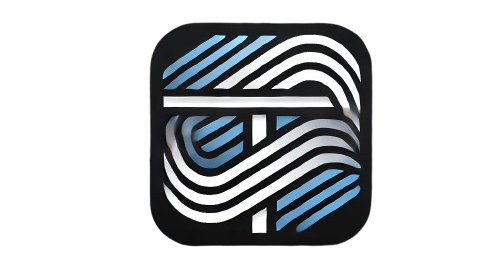Understanding JavaScript JSON Objects: A Beginner’s Guide
In the modern world of web development, JavaScript Object Notation (JSON) has become an essential tool for managing and exchanging data. JSON is a lightweight, text-based data format that is easy for humans to read and write while being straightforward for machines to parse and generate. In this blog post, we’ll explore what JSON objects are, how they work in JavaScript, and how you can use them in your projects.
What is JSON?
JSON stands for JavaScript Object Notation. It is a structured way of storing and exchanging data, resembling the syntax of JavaScript objects. Despite its name, JSON is language-independent and widely used in various programming languages.
Here’s what a JSON object looks like:
{
"name": "John Doe",
"age": 30,
"isEmployed": true,
"skills": ["JavaScript", "HTML", "CSS"],
"address": {
"street": "123 Main St",
"city": "New York",
"zip": "10001"
}
}
JSON vs JavaScript Objects
Although JSON resembles JavaScript objects, there are key differences:
- Syntax: JSON keys must always be enclosed in double quotes (
" "), whereas JavaScript objects allow unquoted keys. - Usage: JSON is primarily used for data exchange, while JavaScript objects are used for in-code manipulation.
Why Use JSON?
JSON has become a standard format because of its simplicity and versatility. It is commonly used in:
- Web APIs: Sending and receiving data between servers and clients.
- Configuration Files: Storing application settings.
- Data Storage: Lightweight databases like Firebase or MongoDB.
Working with JSON in JavaScript
Let’s look at how you can use JSON with JavaScript.
1. Parsing JSON Strings
When you receive a JSON string (e.g., from an API), you can convert it into a JavaScript object using JSON.parse():
const jsonString = '{"name": "Jane", "age": 25}';
const user = JSON.parse(jsonString);
console.log(user.name); // Output: Jane
console.log(user.age); // Output: 25
2. Converting JavaScript Objects to JSON
To send data to a server, you often need to convert a JavaScript object into a JSON string using JSON.stringify():
const user = {
name: "Jane",
age: 25
};
const jsonString = JSON.stringify(user);
console.log(jsonString); // Output: {"name":"Jane","age":25}
3. Nested JSON Objects
JSON supports nested objects, making it suitable for complex data structures:
const data = {
user: {
id: 1,
name: "John"
},
posts: [
{ id: 101, title: "First Post" },
{ id: 102, title: "Second Post" }
]
};
console.log(data.user.name); // Output: John
console.log(data.posts[1].title); // Output: Second Post
JSON Best Practices
- Validate JSON: Use online tools or libraries to ensure JSON syntax correctness.
- Avoid Excessive Nesting: Deeply nested JSON can be hard to read and manipulate.
- Use Proper Data Types: Ensure keys and values are appropriately typed (e.g., numbers, strings, arrays).
Common Mistakes to Avoid
- Forgetting to use double quotes for keys.
- Using invalid data types like
undefined(not supported in JSON). - Attempting to directly manipulate JSON strings instead of parsing them.
Conclusion
JSON is an indispensable tool in web development, enabling efficient data exchange and storage. By understanding its structure and learning to manipulate it with JavaScript, you can unlock new possibilities for building dynamic and data-driven applications.
If you’re new to JSON, start practicing by working with APIs or storing configuration data in JSON files. With time, you’ll find JSON to be a simple yet powerful ally in your development toolkit.
Final Thoughts
Ready to dive deeper into JavaScript and JSON? Explore libraries like Axios or Fetch API to handle JSON in real-world applications. Happy coding!