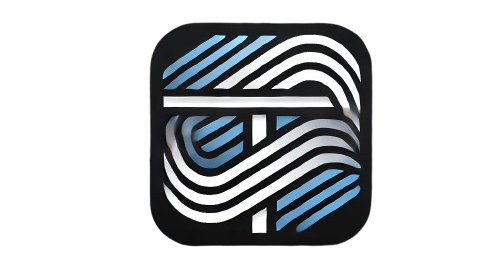When it comes to handling dates and times in web development, JavaScript offers a powerful and flexible Date object that simplifies working with time-related data. Whether you’re building a calendar, displaying timestamps, or calculating time differences, understanding JavaScript dates is essential. In this guide, we’ll walk through everything you need to know about JavaScript dates and how to effectively use them in your projects.
Understanding the JavaScript Date Object
The Date object is a built-in JavaScript feature that allows developers to work with dates and times. It provides various methods to create, manipulate, and format dates.
Creating a New Date Object
You can create a Date object in different ways:
- Current Date and Time
const currentDate = new Date(); console.log(currentDate); // Outputs the current date and time - Specific Date
const specificDate = new Date('2024-11-28T10:30:00'); console.log(specificDate); // Thu Nov 28 2024 10:30:00 GMT+0000 - Year, Month, Day Format
const ymdDate = new Date(2024, 10, 28); // Note: Month is 0-indexed (0 = January) console.log(ymdDate); // Thu Nov 28 2024 00:00:00 GMT+0000
Common Methods for Working with Dates
1. Retrieving Date Information
getFullYear(): Returns the four-digit year.console.log(currentDate.getFullYear()); // 2024getMonth(): Returns the month (0-11).console.log(currentDate.getMonth()); // 10 (November)getDate(): Returns the day of the month (1-31).console.log(currentDate.getDate()); // 28
2. Setting Date Values
setFullYear(): Sets the year.currentDate.setFullYear(2025); console.log(currentDate); // Updated to 2025setMonth(): Sets the month.currentDate.setMonth(0); // January
Calculating Date Differences
One of the common use cases is calculating the difference between two dates:
const date1 = new Date('2024-11-28');
const date2 = new Date('2024-12-25');
const differenceInTime = date2 - date1;
const differenceInDays = differenceInTime / (1000 * 60 * 60 * 24);
console.log(differenceInDays); // 27 days
Formatting Dates for User Display
While JavaScript doesn’t have built-in date formatting methods, you can use Intl.DateTimeFormat or toLocaleDateString() for formatting:
const formattedDate = currentDate.toLocaleDateString('en-US', {
weekday: 'long',
year: 'numeric',
month: 'long',
day: 'numeric'
});
console.log(formattedDate); // Thursday, November 28, 2024
Handling Time Zones
JavaScript dates are based on the user’s local time zone. You can adjust or convert time zones using libraries like Moment.js or the built-in Intl.DateTimeFormat.
const options = { timeZone: 'UTC', timeZoneName: 'short' };
console.log(currentDate.toLocaleString('en-US', options)); // UTC time
Best Practices When Working with Dates
- Use ISO 8601 Format: It’s the most reliable format for date strings.
new Date('2024-11-28T10:30:00Z'); // ISO format - Avoid Hardcoding Time Zones: Use libraries or built-in methods to handle time zones dynamically.
- Consider External Libraries: Libraries like Day.js or Luxon simplify complex date manipulations.
Conclusion
Mastering JavaScript dates is crucial for building dynamic and user-friendly web applications. With the flexibility offered by the Date object, you can easily manipulate, format, and display dates according to your needs. By following the methods and best practices outlined in this guide, you’ll be well-equipped to handle any date-related challenge in your JavaScript projects.
Ready to explore more about JavaScript? Stay tuned for more tutorials on web development best practices!