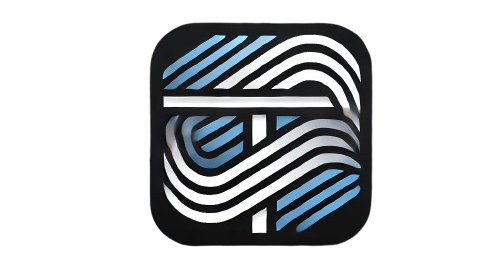Google Charts: A Complete Guide to Building Interactive Data Visualizations with JavaScript
In today’s data-driven world, presenting data in an interactive and visually appealing way is essential. Google Charts, a powerful JavaScript-based library, makes it simple to create dynamic and interactive data visualizations that captivate your audience. Whether you’re building dashboards, reports, or embedding charts on a website, Google Charts is a versatile tool to have in your arsenal.
In this blog post, we’ll explore how to get started with Google Charts, its key features, and examples to help you create your first chart.
What is Google Charts?
Google Charts is a free and robust library provided by Google that allows developers to create interactive charts using JavaScript and HTML. With a wide range of chart types such as bar, line, pie, scatter, and more, it caters to diverse data visualization needs.
It’s highly customizable, works seamlessly across devices, and integrates well with other web technologies.
Why Use Google Charts?
- Ease of Use: With minimal coding, you can produce professional-looking charts.
- Interactivity: Charts are interactive, offering tooltips, zooming, and drill-down functionalities.
- Wide Range of Chart Types: From simple bar graphs to complex organizational charts, it supports a variety of data visualizations.
- Cross-Browser Compatibility: Works across all major browsers.
- Free to Use: Completely free with no licensing costs.
- Responsive Design: Charts adapt to different screen sizes, making them mobile-friendly.
Getting Started with Google Charts
To begin using Google Charts, you only need to include the library in your project and write some JavaScript to render your desired chart.
1. Load the Google Charts Library
Add the following script to your HTML file:
<script type="text/javascript" src="https://www.gstatic.com/charts/loader.js"></script>
2. Set Up the Basic HTML Structure
Create a <div> element where the chart will be rendered:
<div id="chart_div" style="width: 100%; height: 500px;"></div>
3. Initialize and Draw a Chart
Here’s a simple example of a pie chart:
<script type="text/javascript">
// Load the Visualization API and the corechart package.
google.charts.load('current', {packages: ['corechart']});
// Set a callback to run when the Google Visualization API is loaded.
google.charts.setOnLoadCallback(drawChart);
function drawChart() {
// Create the data table.
var data = google.visualization.arrayToDataTable([
['Task', 'Hours per Day'],
['Work', 8],
['Eat', 2],
['Commute', 2],
['Watch TV', 3],
['Sleep', 9]
]);
// Set chart options
var options = {
title: 'My Daily Activities',
is3D: true
};
// Instantiate and draw our chart, passing in some options.
var chart = new google.visualization.PieChart(document.getElementById('chart_div'));
chart.draw(data, options);
}
</script>
Popular Google Chart Types
- Line Chart
Ideal for showing trends over time. - Bar Chart
Perfect for comparing categories. - Pie Chart
Visualizes data as proportions of a whole. - Scatter Plot
Displays relationships between two variables. - Geo Chart
Maps geographical data for location-based insights. - Gantt Chart
Useful for project planning and tracking.
Tips for Optimizing Google Charts
- Use Dynamic Data: Fetch data from APIs or databases to make your charts dynamic and up-to-date.
- Optimize for Performance: For large datasets, consider reducing the number of data points or using data aggregation.
- Customize Themes: Modify colors, fonts, and other styling properties to match your branding.
- Make Charts Responsive: Use CSS and JavaScript to ensure your charts look good on all devices.
Conclusion
Google Charts is a powerful, flexible, and free tool for creating interactive data visualizations. Whether you’re a beginner or an experienced developer, its ease of use and rich features make it a go-to library for embedding charts in web applications.
Start experimenting with Google Charts today and transform your data into compelling visual stories!
Have questions or want to share your Google Charts creations? Drop a comment below!