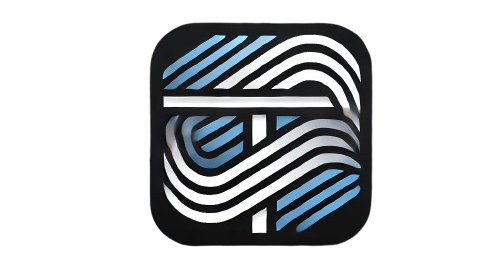Title: Understanding the Power of JavaScript Canvas: A Beginner’s Guide
In the ever-evolving world of web development, creating dynamic and interactive content is essential to capture the attention of users. One of the most powerful tools for achieving this is the HTML5 Canvas API, which, when combined with JavaScript, enables developers to draw graphics, animations, and even build games directly on web pages.
If you’re new to JavaScript Canvas, this blog post will serve as your beginner-friendly guide to understanding its potential and basic functionality.
What is the HTML5 Canvas?
The HTML5 <canvas> element is a container for graphics that you can draw and manipulate using JavaScript. Unlike static images, the content on a canvas can be updated dynamically, offering endless possibilities for interactive experiences.
Why Use the Canvas API?
Here are a few reasons why developers love working with Canvas:
- Flexibility: It supports drawing shapes, images, text, and animations.
- Dynamic Content: You can update the graphics in real-time.
- Lightweight: Canvas animations are faster and more responsive compared to many other frameworks.
- Cross-Browser Compatibility: Supported by all modern browsers, making it a reliable choice.
Getting Started with the Canvas API
1. Setting Up Your Canvas
To use the Canvas API, you need to include the <canvas> tag in your HTML file. Here’s a simple example:
<!DOCTYPE html>
<html lang="en">
<head>
<meta charset="UTF-8">
<meta name="viewport" content="width=device-width, initial-scale=1.0">
<title>Canvas Demo</title>
</head>
<body>
<canvas id="myCanvas" width="400" height="400" style="border:1px solid #000;"></canvas>
<script src="script.js"></script>
</body>
</html>
The id attribute lets you reference the canvas in JavaScript, and the width and height define the size of the canvas.
2. Drawing Shapes
You need to get the drawing context of the canvas to create graphics. This is done using the getContext method:
const canvas = document.getElementById('myCanvas');
const ctx = canvas.getContext('2d');
// Draw a rectangle
ctx.fillStyle = 'blue';
ctx.fillRect(50, 50, 200, 100);
This code draws a blue rectangle at coordinates (50, 50) with a width of 200 and a height of 100.
3. Adding a Circle
To draw a circle, use the arc method:
ctx.beginPath();
ctx.arc(200, 200, 50, 0, Math.PI * 2, false);
ctx.fillStyle = 'red';
ctx.fill();
This creates a red circle with a radius of 50 at the center of the canvas.
Canvas Animations
The Canvas API is not limited to static graphics; you can create smooth animations using the requestAnimationFrame function.
Here’s a simple animation example:
let x = 0;
function animate() {
ctx.clearRect(0, 0, canvas.width, canvas.height);
ctx.fillStyle = 'green';
ctx.fillRect(x, 50, 100, 100);
x += 2;
if (x < canvas.width) {
requestAnimationFrame(animate);
}
}
animate();
This code moves a green rectangle across the canvas, creating a simple animation.
Advanced Use Cases for Canvas
Once you’re comfortable with the basics, you can explore more complex applications of Canvas:
- Interactive Charts: Tools like Chart.js are built on the Canvas API.
- Game Development: Build 2D games with dynamic player interactions.
- Image Manipulation: Create effects like filters or cropping.
Best Practices for Using Canvas
- Optimize Performance: Use
requestAnimationFramefor animations instead ofsetIntervalfor smoother performance. - Clear the Canvas: Always clear the canvas (
clearRect) before redrawing to avoid overlapping graphics. - Fallback Content: Provide alternative content inside the
<canvas>tag for browsers that do not support Canvas.
Conclusion
The JavaScript Canvas API is an incredibly versatile tool for creating rich, interactive web experiences. Whether you’re designing animations, games, or dynamic data visualizations, mastering the Canvas API will undoubtedly level up your web development skills.
Start experimenting with the examples above and unlock the endless possibilities of what you can achieve with JavaScript and Canvas!
Let me know if you need further customization or additional sections.