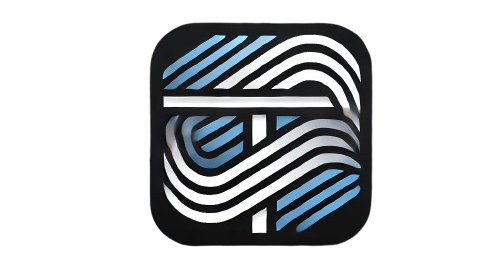Title: Understanding HTML Input Elements with JavaScript Integration
Introduction
HTML input elements play a crucial role in building interactive web pages. When combined with JavaScript, they enable dynamic user interactions, making websites more functional and user-friendly. In this blog post, we’ll explore how HTML input elements work and how JavaScript can be used to manipulate them effectively.
What Are HTML Input Elements?
HTML input elements are used to create interactive fields in web forms. They allow users to enter data, choose options, and submit forms. Common input types include:
- Text:
<input type="text"> - Password:
<input type="password"> - Email:
<input type="email"> - Checkbox:
<input type="checkbox"> - Radio:
<input type="radio"> - Button:
<input type="button"> - Submit:
<input type="submit">
Basic Example of an HTML Input Form
<form id="myForm">
<label for="username">Username:</label>
<input type="text" id="username" name="username">
<input type="submit" value="Submit">
</form>
Using JavaScript to Enhance HTML Inputs
JavaScript enables developers to manipulate input elements, validate data, and enhance user experience.
Example: Validating a Text Input
<form id="userForm">
<label for="email">Email:</label>
<input type="email" id="email" name="email">
<button type="button" onclick="validateEmail()">Submit</button>
</form>
<script>
function validateEmail() {
const email = document.getElementById("email").value;
if (email === "") {
alert("Email is required!");
} else if (!email.includes("@")) {
alert("Please enter a valid email address!");
} else {
alert("Email submitted successfully!");
}
}
</script>
Interactive Example: Showing and Hiding Passwords
<label for="password">Password:</label>
<input type="password" id="password">
<button type="button" onclick="togglePassword()">Show/Hide</button>
<script>
function togglePassword() {
const passField = document.getElementById("password");
passField.type = passField.type === "password" ? "text" : "password";
}
</script>
Best Practices for Using HTML Inputs with JavaScript
- Use Descriptive IDs and Names: This makes your code more readable.
- Validate Data on Both Client and Server Sides: Client-side validation improves user experience, while server-side validation ensures security.
- Avoid Inline JavaScript: Use external JavaScript files for better code organization.
- Keep Accessibility in Mind: Use
labeltags and ARIA attributes to make inputs more accessible.
Conclusion
Combining HTML input elements with JavaScript unlocks endless possibilities for creating interactive web applications. By mastering these basics, you can build more dynamic and user-friendly websites. Start experimenting with input types and JavaScript functions today