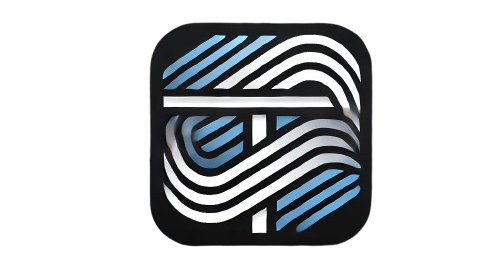Understanding JavaScript and HTML Events: A Comprehensive Guide
In the world of web development, creating interactive and dynamic websites is essential for providing a rich user experience. JavaScript and HTML events are the building blocks of this interactivity. Whether you’re a beginner or an experienced developer, understanding these events is crucial for crafting responsive and engaging websites.
What Are HTML Events?
An HTML event occurs when a user or browser interacts with an element on a webpage. Common examples include clicking a button, hovering over an image, or typing text into a form field. These events serve as triggers that allow developers to execute specific actions or scripts in response to user behavior.
The Role of JavaScript in Events
JavaScript is the scripting language used to handle these HTML events. By assigning event handlers to HTML elements, developers can define what happens when an event is triggered. This enables dynamic content updates, animations, form validations, and much more—all without requiring a page reload.
Common Types of HTML Events
Here are some commonly used HTML events:
- Mouse Events
onclick: Triggered when a user clicks on an element.onmouseover: Activated when the mouse pointer hovers over an element.onmouseout: Fired when the mouse pointer leaves an element.
- Keyboard Events
onkeydown: Triggered when a key is pressed down.onkeyup: Fired when a key is released.onkeypress: Activated when a key is pressed and released (now deprecated).
- Form Events
onsubmit: Triggered when a form is submitted.onchange: Activated when the value of an input field changes.onfocusandonblur: Triggered when an input field gains or loses focus, respectively.
- Document Events
onload: Fired when a page has fully loaded.onresize: Triggered when the browser window is resized.onscroll: Activated when the user scrolls within a document.
How to Add JavaScript Event Handlers
There are three primary ways to add JavaScript event handlers to HTML elements:
1. Inline Event Handlers
You can directly define the event handler within the HTML tag.
<button onclick="alert('Button clicked!')">Click Me</button>
2. Event Listener in JavaScript
Using addEventListener() is a preferred approach as it separates the HTML structure from the JavaScript logic.
<button id="myButton">Click Me</button>
<script>
document.getElementById('myButton').addEventListener('click', function() {
alert('Button clicked!');
});
</script>
3. Event Handler Property
Assign a function directly to the event property of an element.
<button id="myButton">Click Me</button>
<script>
const button = document.getElementById('myButton');
button.onclick = function() {
alert('Button clicked!');
};
</script>
Best Practices for Using Events
- Use Event Listeners Over Inline Handlers
Event listeners are cleaner and easier to maintain, especially in large projects. - Delegate Events When Possible
Event delegation allows you to handle events efficiently for dynamically generated elements. Use this technique with parent elements to capture events from child elements.document.getElementById('parent').addEventListener('click', function(e) { if (e.target && e.target.tagName === 'BUTTON') { console.log('Button clicked:', e.target.textContent); } }); - Optimize Performance
- Avoid attaching too many event listeners, as they can impact performance.
- Use
debounceorthrottlefor events likescrollandresize.
Real-Life Example: Interactive Form Validation
Here’s an example of using events for validating form input in real-time:
<form id="registrationForm">
<label for="username">Username:</label>
<input type="text" id="username" required>
<span id="error" style="color: red;"></span>
<button type="submit">Submit</button>
</form>
<script>
const usernameInput = document.getElementById('username');
const errorSpan = document.getElementById('error');
usernameInput.addEventListener('input', function() {
if (usernameInput.value.length < 3) {
errorSpan.textContent = 'Username must be at least 3 characters long.';
} else {
errorSpan.textContent = '';
}
});
</script>
Conclusion
JavaScript and HTML events are essential tools for creating interactive and user-friendly websites. By mastering event handling, developers can build dynamic applications that respond seamlessly to user input. Remember to follow best practices for event handling to ensure efficient and maintainable code.
Whether you’re designing a simple form or a complex single-page application, events provide the foundation for creating engaging user experiences.
This guide is just the beginning—start experimenting with events to see how they can transform your web development projects!